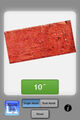MeasureAngle |
| この情報はストアのものより古い可能性がございます。 | ||||
| 価格 | 120円 | ダウンロード |
||
|---|---|---|---|---|
| ジャンル | 仕事効率化 | |||
サイズ | 1.0MB | |||
| 開発者 | AudioAppsStore | |||
| 順位 |
| |||
| リリース日 | 2012-08-30 10:43:33 | 評価 | 評価が取得できませんでした。 | |
| 互換性 | iOS 4.3以降が必要です。 iPhone、iPad および iPod touch 対応。 | |||
MeasureAngle is an easy-to-use digital tool which allows you to use your iPhone, iPad or iPod Touch to display the angling of any object. It also allows you to match the angling of any two objects.
Key Features
• Simple and intuitive to use
• Useful in construction, do-it-yourself, and interior design projects -- whenever you need to precisely determine the angle of an object or to match the angles of any two objects so that they are the same or exactly catty-corner
• Compatible with iPhone 4 and later; iPad 2 and later; and iPhone Touch 4th Generation and later
• Works anywhere, with no need for WiFi or Internet connectivity
• Easily switchable between Single and Dual modes
• Onscreen Object Icons move as the actual object is rotated
• Number Boxes below each icon continuously display the angle of the object as it is rotated
• In Dual mode, Number Boxes change color to let you know when one object is angled to the same degree as the other one in the pair
• Detailed information screens provide step-by-step instructions for using the MeasureAngle app
Using MeasureAngle In Single Mode
MeasureAngle is easy and intuitive to use. Simply place your iPhone, iPad or iPod Touch on top of the object you want to angle, then set the object so that it is facing straight ahead, as shown in the onscreen graphic. No need for any fancy measurement: just adjust it by eye. Touch the Number Box to let MeasureAngle know that the object is now at zero degrees.
Then simply rotate the object to the desired position. The onscreen Object Icon will move accordingly, and the Number Box will display the degree to which the object is angled. You can touch the Object Icon a second time to "freeze" the value in the Number Box, which will then change color, to orange.
If necessary, you can reset MeasureAngle and start from scratch at any time simply by pressing the RESET button.
Using MeasureAngle In Dual Mode
The procedure for using MeasureAngle to match the angling of any two objects is just as simple.
Begin by making sure that both objects to be measured are "head on" -- that is, facing straight ahead, as shown in the onscreen graphic. Touch the Object Icon in one side of the display so that it lights up, then physically place your iPhone, iPad or iPod Touch on top of the first object to be angled.
Next, touch the Number Box below that Object Icon to let MeasureAngle know that the object is now at zero degrees. Then simply begin rotating the object. The corresponding Object Icon will move accordingly, and the Number Box below it will display the degree to which the object is being angled. Once you reach the desired angle, touch the Object Icon a second time. This "freezes" the currently displayed value in the Number Box and the box changes color, to orange.
To match the angle, touch the Object Icon in the other side of the display so that it lights up, then physically place your iPhone, iPad or iPod Touch on top of the second object to be angled.
Once again, touch the Number Box below that Object Icon to let MeasureAngle know that the second object is now at zero degrees. Then physically rotate the second object until the Number Box changes color to yellow, indicating that the second object is now angled to the same degree as the first one. Touching the Object Icon a second time will "freeze" the value in the Number Box, which will then change color, to orange.
If necessary, you can reset MeasureAngle and start from scratch at any time simply by pressing the RESET button.
Key Features
• Simple and intuitive to use
• Useful in construction, do-it-yourself, and interior design projects -- whenever you need to precisely determine the angle of an object or to match the angles of any two objects so that they are the same or exactly catty-corner
• Compatible with iPhone 4 and later; iPad 2 and later; and iPhone Touch 4th Generation and later
• Works anywhere, with no need for WiFi or Internet connectivity
• Easily switchable between Single and Dual modes
• Onscreen Object Icons move as the actual object is rotated
• Number Boxes below each icon continuously display the angle of the object as it is rotated
• In Dual mode, Number Boxes change color to let you know when one object is angled to the same degree as the other one in the pair
• Detailed information screens provide step-by-step instructions for using the MeasureAngle app
Using MeasureAngle In Single Mode
MeasureAngle is easy and intuitive to use. Simply place your iPhone, iPad or iPod Touch on top of the object you want to angle, then set the object so that it is facing straight ahead, as shown in the onscreen graphic. No need for any fancy measurement: just adjust it by eye. Touch the Number Box to let MeasureAngle know that the object is now at zero degrees.
Then simply rotate the object to the desired position. The onscreen Object Icon will move accordingly, and the Number Box will display the degree to which the object is angled. You can touch the Object Icon a second time to "freeze" the value in the Number Box, which will then change color, to orange.
If necessary, you can reset MeasureAngle and start from scratch at any time simply by pressing the RESET button.
Using MeasureAngle In Dual Mode
The procedure for using MeasureAngle to match the angling of any two objects is just as simple.
Begin by making sure that both objects to be measured are "head on" -- that is, facing straight ahead, as shown in the onscreen graphic. Touch the Object Icon in one side of the display so that it lights up, then physically place your iPhone, iPad or iPod Touch on top of the first object to be angled.
Next, touch the Number Box below that Object Icon to let MeasureAngle know that the object is now at zero degrees. Then simply begin rotating the object. The corresponding Object Icon will move accordingly, and the Number Box below it will display the degree to which the object is being angled. Once you reach the desired angle, touch the Object Icon a second time. This "freezes" the currently displayed value in the Number Box and the box changes color, to orange.
To match the angle, touch the Object Icon in the other side of the display so that it lights up, then physically place your iPhone, iPad or iPod Touch on top of the second object to be angled.
Once again, touch the Number Box below that Object Icon to let MeasureAngle know that the second object is now at zero degrees. Then physically rotate the second object until the Number Box changes color to yellow, indicating that the second object is now angled to the same degree as the first one. Touching the Object Icon a second time will "freeze" the value in the Number Box, which will then change color, to orange.
If necessary, you can reset MeasureAngle and start from scratch at any time simply by pressing the RESET button.
ブログパーツ第二弾を公開しました!ホームページでアプリの順位・価格・周辺ランキングをご紹介頂けます。
ブログパーツ第2弾!
アプリの周辺ランキングを表示するブログパーツです。価格・順位共に自動で最新情報に更新されるのでアプリの状態チェックにも最適です。
ランキング圏外の場合でも周辺ランキングの代わりに説明文を表示にするので安心です。
サンプルが気に入りましたら、下に表示されたHTMLタグをそのままページに貼り付けることでご利用頂けます。ただし、一般公開されているページでご使用頂かないと表示されませんのでご注意ください。
幅200px版
幅320px版
Now Loading...

「iPhone & iPad アプリランキング」は、最新かつ詳細なアプリ情報をご紹介しているサイトです。
お探しのアプリに出会えるように様々な切り口でページをご用意しております。
「メニュー」よりぜひアプリ探しにお役立て下さい。
Presents by $$308413110 スマホからのアクセスにはQRコードをご活用ください。 →
Now loading...