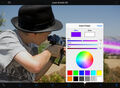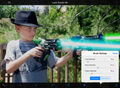Laser Doodle HD |
| このアプリは現在ストアで閲覧することができません。 | ||||
| 価格 | 120円 | ダウンロード |
||
|---|---|---|---|---|
| ジャンル | エンターテインメント | |||
サイズ | 20.5MB | |||
| 開発者 | Joel Eckert | |||
| 順位 |
| |||
| リリース日 | 2010-06-08 10:45:46 | 評価 | 評価が取得できませんでした。 | |
| 互換性 | iOS 8.0以降が必要です。 iPad 対応。 | |||
|
||||
See it in action! Press the App Support button for an in-depth Video Tutorial.
Support for the iPad retina display
Draw realistic laser beams with ease. Move your finger across the screen and watch as you get photorealistic results. Play with fully customizable sizes and colors. You don't need any drawing ability. Laser Doodle HD takes care of everything!
INSTRUCTIONS
When you first launch Laser Doodle HD you will see ten buttons: two at the top, and eight at the bottom.
TOP TOOLBAR
1. The top left "+" button gives you the option to import an image from your Photo Album.
2. The camera icon gives you the option to take a photo, if your iPad has a camera.
3. The top right "Folder" button will allow you either to save your finished image to your Photo Album or to Email it.
BOTTOM TOOLBAR
1. "Line" Tool - Use the Line tool to create a laser beam on the screen. Until you draw another line or deselect the tool, you can move the line, change the core and glow colors, and alter the diameters of the brushes.
2. "Move" Tool - Use the Move tool to convert the last line you drew to outline shapes with moveable endpoints. When you have repositioned your line to your satisfaction, press the line tool again to see it rendered.
3. "Freehand" Tool - Use the Freehand tool to draw with your finger. The freehand tool uses the glow brush to draw.
4. "Eraser" Tool - With your finger, use the Eraser tool to remove unwanted artwork.
5. "Undo/Redo" Tool - Use the Undo/Redo tool to erase your last action. Press it again to retrieve it.
6. "Color Picker" - Use Color Picker to set your core and glow colors.
7. "Brush Settings" - Use Brush Settings to change the diameter of the core, glow, and eraser. The eraser can be either a soft or hard brush.
8. "Trash" Tool - When you press the Trash tool, options will be presented to you. "Erase Artwork" erases all your drawings. "Erase Everything" erases your drawings and your imported image. The "Show/Hide" Tool shows or hides all the tools and the status bar. This function is useful if you need to draw in an area that is obscured by the tools or the status bar. To bring back the toolbar, rotate the iPad to any different orientation.
更新履歴
Updated for iOS 8.
Support for the iPad retina display
Draw realistic laser beams with ease. Move your finger across the screen and watch as you get photorealistic results. Play with fully customizable sizes and colors. You don't need any drawing ability. Laser Doodle HD takes care of everything!
INSTRUCTIONS
When you first launch Laser Doodle HD you will see ten buttons: two at the top, and eight at the bottom.
TOP TOOLBAR
1. The top left "+" button gives you the option to import an image from your Photo Album.
2. The camera icon gives you the option to take a photo, if your iPad has a camera.
3. The top right "Folder" button will allow you either to save your finished image to your Photo Album or to Email it.
BOTTOM TOOLBAR
1. "Line" Tool - Use the Line tool to create a laser beam on the screen. Until you draw another line or deselect the tool, you can move the line, change the core and glow colors, and alter the diameters of the brushes.
2. "Move" Tool - Use the Move tool to convert the last line you drew to outline shapes with moveable endpoints. When you have repositioned your line to your satisfaction, press the line tool again to see it rendered.
3. "Freehand" Tool - Use the Freehand tool to draw with your finger. The freehand tool uses the glow brush to draw.
4. "Eraser" Tool - With your finger, use the Eraser tool to remove unwanted artwork.
5. "Undo/Redo" Tool - Use the Undo/Redo tool to erase your last action. Press it again to retrieve it.
6. "Color Picker" - Use Color Picker to set your core and glow colors.
7. "Brush Settings" - Use Brush Settings to change the diameter of the core, glow, and eraser. The eraser can be either a soft or hard brush.
8. "Trash" Tool - When you press the Trash tool, options will be presented to you. "Erase Artwork" erases all your drawings. "Erase Everything" erases your drawings and your imported image. The "Show/Hide" Tool shows or hides all the tools and the status bar. This function is useful if you need to draw in an area that is obscured by the tools or the status bar. To bring back the toolbar, rotate the iPad to any different orientation.
更新履歴
Updated for iOS 8.
ブログパーツ第二弾を公開しました!ホームページでアプリの順位・価格・周辺ランキングをご紹介頂けます。
ブログパーツ第2弾!
アプリの周辺ランキングを表示するブログパーツです。価格・順位共に自動で最新情報に更新されるのでアプリの状態チェックにも最適です。
ランキング圏外の場合でも周辺ランキングの代わりに説明文を表示にするので安心です。
サンプルが気に入りましたら、下に表示されたHTMLタグをそのままページに貼り付けることでご利用頂けます。ただし、一般公開されているページでご使用頂かないと表示されませんのでご注意ください。
幅200px版
幅320px版
Now Loading...

「iPhone & iPad アプリランキング」は、最新かつ詳細なアプリ情報をご紹介しているサイトです。
お探しのアプリに出会えるように様々な切り口でページをご用意しております。
「メニュー」よりぜひアプリ探しにお役立て下さい。
Presents by $$308413110 スマホからのアクセスにはQRコードをご活用ください。 →
Now loading...