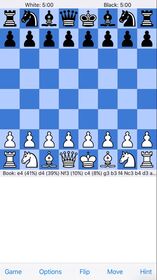JabberChess |
| このアプリは現在ストアで閲覧することができません。 | ||||
| 価格 | 無料 | ダウンロード |
||
|---|---|---|---|---|
| ジャンル | ゲーム | |||
サイズ | 39.2MB | |||
| 開発者 | Jackson Chen | |||
| 順位 |
| |||
| リリース日 | 2015-12-21 16:03:01 | 評価 | 評価が取得できませんでした。 | |
| 互換性 | iOS 7.0以降が必要です。 iPhone、iPad および iPod touch 対応。 | |||
|
||||
JabberChess is the first speech-activated mobile chess application that allows users to play chess with voice commands. Users can talk to the app to start a new game (as black or white), play moves or request the location of the pieces on the chessboard. This makes it the first chess application that is truly accessible to visually impaired users. The speech commands use the standard chess algebraic notation to make moves on the chessboard. The app's voice and speech recognition functionalities use software packages from Nuance Communications, a world-leading company in speech recognition technologies. JabberChess is built on top of the open-source Stockfish chess program and engine, one of the strongest chess engines in the world. In other words, visually impaired users can now play chess games against the world’s strongest chess engine on their mobile phones.
With the generosity of Nuance Communications, JabberChess is free to all visually impaired users. I hope to use this first release to gather feedback so that I can improve the application in my future releases. Please, send your valuable feedback to support@jabberchess.chenjackson.com.
Features
1. Start JabberChess App Using Voice Command
To start JabberChess, you can say “Start JabberChess” to Siri. Users can also click on the app icon to start it.
2. Talk to JabberChess
JabberChess shows Stockfish’s screen layout. It has a chessboard displayed on the upper two thirds of the screen and a chess notation area below the chessboard, which takes the remaining one third of the screen, except for a narrow menu bar at the very bottom of the screen. To talk to JabberChess, you need to activate its speech recognizer by swiping anywhere in the chess notation area. You can swipe either from left to right or right to left. Afterwards, you should hear the app say "Listening", indicating for you to state your command. After you finish speaking, the app should say "Done listening”. Otherwise, the app did not detect the end of your speech and will eventually time out. Once JabberChess detects the end of your speech and is able to understand it, it will execute your command. Otherwise, it will respond with “Invalid command”.
The term “successful swipe” will henceforth indicate a swipe in the chess notation area (the bottom one third of the screen) that the app successfully detects and responds with "Listening".
Remember to wait for JabberChess to complete its speech before swiping again.
3. Start A Game Using Voice
If you want to start a game as white player, you need to say “Start game with white” after a successful swipe. After the game starts, JabberChess should say “Game ready”. That means a new game started, where you are the white player and the chess engine is the black player. If you want to start a game as the black player, you should tell the app “Start game with black” instead. If you start a game as the black player, you need to wait for the white player (the engine) to make a move, which JabberChess will announce. Then, make a successful swipe and respond with your move.
4. Tell JabberChess to Make A Move
In order to make a move, do a successful swipe and then state your move using chess algebraic notation. For example, you can say “e4”. The app should move the pawn to square e4. If JabberChess detects an invalid move, it will respond with “Invalid move”. It would tell you “Invalid command” if it did not understand what you said.
5. Ask JabberChess for Pieces and Their Positions on the Chessboard
If you need to know where the pieces are on the chessboard, you can ask JabberChess to show the current pieces and their positions by saying “Show Position” after a successful swipe. It should start saying each piece currently on the chessboard, its color and its position in algebraic coordinates.
6. Stockfish in JabberChess
JabberChess contains all of the Stockfish features for click and touch actions.
7. See app website for details and known issues.
更新履歴
This update is signed with Apple’s latest signing certificate. No new features are included.
With the generosity of Nuance Communications, JabberChess is free to all visually impaired users. I hope to use this first release to gather feedback so that I can improve the application in my future releases. Please, send your valuable feedback to support@jabberchess.chenjackson.com.
Features
1. Start JabberChess App Using Voice Command
To start JabberChess, you can say “Start JabberChess” to Siri. Users can also click on the app icon to start it.
2. Talk to JabberChess
JabberChess shows Stockfish’s screen layout. It has a chessboard displayed on the upper two thirds of the screen and a chess notation area below the chessboard, which takes the remaining one third of the screen, except for a narrow menu bar at the very bottom of the screen. To talk to JabberChess, you need to activate its speech recognizer by swiping anywhere in the chess notation area. You can swipe either from left to right or right to left. Afterwards, you should hear the app say "Listening", indicating for you to state your command. After you finish speaking, the app should say "Done listening”. Otherwise, the app did not detect the end of your speech and will eventually time out. Once JabberChess detects the end of your speech and is able to understand it, it will execute your command. Otherwise, it will respond with “Invalid command”.
The term “successful swipe” will henceforth indicate a swipe in the chess notation area (the bottom one third of the screen) that the app successfully detects and responds with "Listening".
Remember to wait for JabberChess to complete its speech before swiping again.
3. Start A Game Using Voice
If you want to start a game as white player, you need to say “Start game with white” after a successful swipe. After the game starts, JabberChess should say “Game ready”. That means a new game started, where you are the white player and the chess engine is the black player. If you want to start a game as the black player, you should tell the app “Start game with black” instead. If you start a game as the black player, you need to wait for the white player (the engine) to make a move, which JabberChess will announce. Then, make a successful swipe and respond with your move.
4. Tell JabberChess to Make A Move
In order to make a move, do a successful swipe and then state your move using chess algebraic notation. For example, you can say “e4”. The app should move the pawn to square e4. If JabberChess detects an invalid move, it will respond with “Invalid move”. It would tell you “Invalid command” if it did not understand what you said.
5. Ask JabberChess for Pieces and Their Positions on the Chessboard
If you need to know where the pieces are on the chessboard, you can ask JabberChess to show the current pieces and their positions by saying “Show Position” after a successful swipe. It should start saying each piece currently on the chessboard, its color and its position in algebraic coordinates.
6. Stockfish in JabberChess
JabberChess contains all of the Stockfish features for click and touch actions.
7. See app website for details and known issues.
更新履歴
This update is signed with Apple’s latest signing certificate. No new features are included.
ブログパーツ第二弾を公開しました!ホームページでアプリの順位・価格・周辺ランキングをご紹介頂けます。
ブログパーツ第2弾!
アプリの周辺ランキングを表示するブログパーツです。価格・順位共に自動で最新情報に更新されるのでアプリの状態チェックにも最適です。
ランキング圏外の場合でも周辺ランキングの代わりに説明文を表示にするので安心です。
サンプルが気に入りましたら、下に表示されたHTMLタグをそのままページに貼り付けることでご利用頂けます。ただし、一般公開されているページでご使用頂かないと表示されませんのでご注意ください。
幅200px版
幅320px版
Now Loading...

「iPhone & iPad アプリランキング」は、最新かつ詳細なアプリ情報をご紹介しているサイトです。
お探しのアプリに出会えるように様々な切り口でページをご用意しております。
「メニュー」よりぜひアプリ探しにお役立て下さい。
Presents by $$308413110 スマホからのアクセスにはQRコードをご活用ください。 →
Now loading...