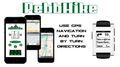PebbHike-GPS Navigation, Directions, and Pace Alert System for Pebble Smartwatch |
| この情報はストアのものより古い可能性がございます。 | ||||
| 価格 | 480円 | ダウンロード |
||
|---|---|---|---|---|
| ジャンル | ナビゲーション | |||
サイズ | 10.1MB | |||
| 開発者 | Zeitaku Apps Ltd. | |||
| 順位 |
| |||
| リリース日 | 2015-02-12 12:56:10 | 評価 | 評価が取得できませんでした。 | |
| 互換性 | iOS 8.0以降が必要です。 iPhone、iPad および iPod touch 対応。 | |||
The one the only PebbHike! Four features in one!: GPS, Pacer, Pace Limit Alert, Pebble integration!
JUST FOR ONE DAY! 50% OFF! INSANE INSANE INSANE DEAL!!!
Here is what people are saying about PebbHike:
“This thing is great for pacing yourself on city hikes!”
“Whoa! It’s just like a Sci Fi movie!”
“It’s great for day outings with my husband!”
Use the pace alert, see a mini map and get turn-by-turn directions on your Pebble!
We took a no nonsense approach in developing this app for you to use on your Pebble. It’s a slick set up and easy to use.
Here is how you can start using PebbHike:
START BY INSTALLING WATCHFACE
Start using the app by opening the app on your phone.
Press “INSTALL WATCHFACE symbol” on the MAIN SCREEN.
(If you already installed the Pebble app from the Pebble App Store this step is unnecessary)
Then press, “Connect to Pebble” on the MAIN SCREEN.
Once you see the green light you are ready to go!
PACE LIMIT ALERT
Note: Before using the app make sure your device is connected to Pebble via Bluetooth before inputting directions.
To start using the speed limit alert you have to do the following:
1) The app is set to use miles by default. If you want to change to Kilometers go to the “UNITS” button in “SETTINGS.”
2) Next, set your desired speed limit setting by inputting the speed. Press “SETTINGS” on the MAIN SCREEN. On the SETTINGS screen you can input the speed on the “Set Speed Limit” button. For example if you set the UNITS button to use miles, and you put 55 in the Set Speed Limit button, when you go over 55mph your Pebble and iPhone will both vibrate and the numbers on the MAIN SCREEN of the iPhone app will turn red.
DIRECTIONS
Press “DIRECTIONS symbol” on the MAIN SCREEN
After pressing “DIRECTIONS” on the MAIN SCREEN you will be taken to the DIRECTIONS screen. Input your directions.
After inputting DIRECTIONS return to the MAIN SCREEN.
You’re ready to go!
ZOOM FUNCTION
While app is operating you can use the ZOOM function on the Pebble app.
Press the middle button on the right to display the zoom function on Pebble.
Press the top right button to ZOOM + and the bottom right button to ZOOM -
To return to the map screen press the middle button again.
Press the top right or bottom right buttons on Pebble to see directions.
Press the same buttons, top right and bottom buttons, to return to the map screen on Pebble.
Note: Continued use of GPS running in the background can dramatically decrease battery life.
Built-in battery saving techniques:
- The phone GPS will not shut off unless you press “Disconnect from Pebble”
- Another way to save on the battery is to not press “PREVENT IPHONE FROM SLEEPING."
If the light is red on this button then the “PREVENT IPHONE FROM SLEEPING” function is not turned on.
If this function is turned on it will drain more battery power.
Disclaimer
PebbHike is an accessory for hiking and exercise. It is not meant for the user to rely on in regards to location, getting lost, accidents, etc.
更新履歴
-Bug fix
JUST FOR ONE DAY! 50% OFF! INSANE INSANE INSANE DEAL!!!
Here is what people are saying about PebbHike:
“This thing is great for pacing yourself on city hikes!”
“Whoa! It’s just like a Sci Fi movie!”
“It’s great for day outings with my husband!”
Use the pace alert, see a mini map and get turn-by-turn directions on your Pebble!
We took a no nonsense approach in developing this app for you to use on your Pebble. It’s a slick set up and easy to use.
Here is how you can start using PebbHike:
START BY INSTALLING WATCHFACE
Start using the app by opening the app on your phone.
Press “INSTALL WATCHFACE symbol” on the MAIN SCREEN.
(If you already installed the Pebble app from the Pebble App Store this step is unnecessary)
Then press, “Connect to Pebble” on the MAIN SCREEN.
Once you see the green light you are ready to go!
PACE LIMIT ALERT
Note: Before using the app make sure your device is connected to Pebble via Bluetooth before inputting directions.
To start using the speed limit alert you have to do the following:
1) The app is set to use miles by default. If you want to change to Kilometers go to the “UNITS” button in “SETTINGS.”
2) Next, set your desired speed limit setting by inputting the speed. Press “SETTINGS” on the MAIN SCREEN. On the SETTINGS screen you can input the speed on the “Set Speed Limit” button. For example if you set the UNITS button to use miles, and you put 55 in the Set Speed Limit button, when you go over 55mph your Pebble and iPhone will both vibrate and the numbers on the MAIN SCREEN of the iPhone app will turn red.
DIRECTIONS
Press “DIRECTIONS symbol” on the MAIN SCREEN
After pressing “DIRECTIONS” on the MAIN SCREEN you will be taken to the DIRECTIONS screen. Input your directions.
After inputting DIRECTIONS return to the MAIN SCREEN.
You’re ready to go!
ZOOM FUNCTION
While app is operating you can use the ZOOM function on the Pebble app.
Press the middle button on the right to display the zoom function on Pebble.
Press the top right button to ZOOM + and the bottom right button to ZOOM -
To return to the map screen press the middle button again.
Press the top right or bottom right buttons on Pebble to see directions.
Press the same buttons, top right and bottom buttons, to return to the map screen on Pebble.
Note: Continued use of GPS running in the background can dramatically decrease battery life.
Built-in battery saving techniques:
- The phone GPS will not shut off unless you press “Disconnect from Pebble”
- Another way to save on the battery is to not press “PREVENT IPHONE FROM SLEEPING."
If the light is red on this button then the “PREVENT IPHONE FROM SLEEPING” function is not turned on.
If this function is turned on it will drain more battery power.
Disclaimer
PebbHike is an accessory for hiking and exercise. It is not meant for the user to rely on in regards to location, getting lost, accidents, etc.
更新履歴
-Bug fix
ブログパーツ第二弾を公開しました!ホームページでアプリの順位・価格・周辺ランキングをご紹介頂けます。
ブログパーツ第2弾!
アプリの周辺ランキングを表示するブログパーツです。価格・順位共に自動で最新情報に更新されるのでアプリの状態チェックにも最適です。
ランキング圏外の場合でも周辺ランキングの代わりに説明文を表示にするので安心です。
サンプルが気に入りましたら、下に表示されたHTMLタグをそのままページに貼り付けることでご利用頂けます。ただし、一般公開されているページでご使用頂かないと表示されませんのでご注意ください。
幅200px版
幅320px版
Now Loading...

「iPhone & iPad アプリランキング」は、最新かつ詳細なアプリ情報をご紹介しているサイトです。
お探しのアプリに出会えるように様々な切り口でページをご用意しております。
「メニュー」よりぜひアプリ探しにお役立て下さい。
Presents by $$308413110 スマホからのアクセスにはQRコードをご活用ください。 →
Now loading...