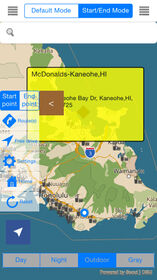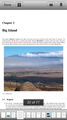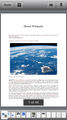Hawaii Offline Map & Navigation & POI & Travel Guide & Wikipedia Pro |
| この情報はストアのものより古い可能性がございます。 | ||||
| 価格 | 240円 | ダウンロード |
||
|---|---|---|---|---|
| ジャンル | ナビゲーション | |||
サイズ | 187.3MB (ダウンロードにWIFIが必要) | |||
| 開発者 | Calvin Chen | |||
| 順位 |
| |||
| リリース日 | 2015-01-23 07:46:16 | 評価 | 評価が取得できませんでした。 | |
| 互換性 | iOS 7.0以降が必要です。 iPhone、iPad および iPod touch 対応。 | |||
Please notice this app uses a background mode:
"Continued use of GPS running in the background can dramatically decrease battery life."
Offline Map and Travel Guide for Mauni, Oahu, Kauai and Molokai are all included. There is no need to purchase separate "costly" apps.
Completed Offline: No Internet connection is required. Save money on your data charges.
Really fast: Zoom-in and zoom-out smoothly. The map never freezes.
Built in offline POI: Look for places you go all the time.
Built in offline Navigation: Bring you to any places from your current locate or any other place.
Purchase the Pro version today with No Ads, offline navigation and other great features.
Offline Map Navigation POI with Traffic Cameras All-In-1
> Introduction
This app is designed to integrate a variety of services on top of the offline map.
Offline Navigation is also built in as part of the app. Refer Navigation for details
Offline POI for a variety of services are built in including Starbucks, Walmart, Rest stops, Gas stations and more
By combing the offline navigation and POI together, you are ready to go anywhere even without internet access
In addition, this app includes the online services as well to provide up-to-date information such as finding places and Traffic.
> How to use Navigation
This app provides two modes: Default mode and Start/End mode.
For the default mode, the start pont is your current location.
For the Start/End mode, select the Start Point and you can long press on the map to set up the start point
For the end point/destination, with internet access, you can type the keywords in the search bar to search a list of places. Select a place to set up the end point/destination or simply long press the map to select the end point
Click on the Route(s) button to display a list of route options. Select an option and click on Start Navigation to start
Click on the Route(s) button to display a list of route options. Select an option and click on Start Navigation to start
Once Navigation is started, you can click on the Stop button or simply click on the bottom to see the menu.
> Trouble with Navigation
When you click on Route(s) and you see the message "GPS is not available. Please make sure you are not in airplan mode." for a while. Please kill the app and restart the app and navigation should start to work properly.
> How to use Traffic Cameras
From the left sidebar, select a Traffic Cameras to display the locations. You must zoom in until you can click a camera and see the callout appears. Once the callout appears, you will see the camera image(s). If there are multiple images, slide right or left to see the cameras.
> How to use POI
From the left sidebar, select a POI to display the locations. Zoom in until you can see the callout. If you would like to get there, click on Route(s), search routes and start the navigation.
> How to use the Travel Guide and Wikipedia
From the left sidebar, click on Travel Guide or Wikipedia to launch the guide.
> Feedback
Any suggestion or comment, send an email to TravelTrafficNOAA@gmail.com.
Copyright (c) 2015 Crystal Consulting LLC
更新履歴
- Offline Travel Guide (full version)
- Offline Travel Wikipedia (full version)
- Enable 3D Map (full version)
"Continued use of GPS running in the background can dramatically decrease battery life."
Offline Map and Travel Guide for Mauni, Oahu, Kauai and Molokai are all included. There is no need to purchase separate "costly" apps.
Completed Offline: No Internet connection is required. Save money on your data charges.
Really fast: Zoom-in and zoom-out smoothly. The map never freezes.
Built in offline POI: Look for places you go all the time.
Built in offline Navigation: Bring you to any places from your current locate or any other place.
Purchase the Pro version today with No Ads, offline navigation and other great features.
Offline Map Navigation POI with Traffic Cameras All-In-1
> Introduction
This app is designed to integrate a variety of services on top of the offline map.
Offline Navigation is also built in as part of the app. Refer Navigation for details
Offline POI for a variety of services are built in including Starbucks, Walmart, Rest stops, Gas stations and more
By combing the offline navigation and POI together, you are ready to go anywhere even without internet access
In addition, this app includes the online services as well to provide up-to-date information such as finding places and Traffic.
> How to use Navigation
This app provides two modes: Default mode and Start/End mode.
For the default mode, the start pont is your current location.
For the Start/End mode, select the Start Point and you can long press on the map to set up the start point
For the end point/destination, with internet access, you can type the keywords in the search bar to search a list of places. Select a place to set up the end point/destination or simply long press the map to select the end point
Click on the Route(s) button to display a list of route options. Select an option and click on Start Navigation to start
Click on the Route(s) button to display a list of route options. Select an option and click on Start Navigation to start
Once Navigation is started, you can click on the Stop button or simply click on the bottom to see the menu.
> Trouble with Navigation
When you click on Route(s) and you see the message "GPS is not available. Please make sure you are not in airplan mode." for a while. Please kill the app and restart the app and navigation should start to work properly.
> How to use Traffic Cameras
From the left sidebar, select a Traffic Cameras to display the locations. You must zoom in until you can click a camera and see the callout appears. Once the callout appears, you will see the camera image(s). If there are multiple images, slide right or left to see the cameras.
> How to use POI
From the left sidebar, select a POI to display the locations. Zoom in until you can see the callout. If you would like to get there, click on Route(s), search routes and start the navigation.
> How to use the Travel Guide and Wikipedia
From the left sidebar, click on Travel Guide or Wikipedia to launch the guide.
> Feedback
Any suggestion or comment, send an email to TravelTrafficNOAA@gmail.com.
Copyright (c) 2015 Crystal Consulting LLC
更新履歴
- Offline Travel Guide (full version)
- Offline Travel Wikipedia (full version)
- Enable 3D Map (full version)
ブログパーツ第二弾を公開しました!ホームページでアプリの順位・価格・周辺ランキングをご紹介頂けます。
ブログパーツ第2弾!
アプリの周辺ランキングを表示するブログパーツです。価格・順位共に自動で最新情報に更新されるのでアプリの状態チェックにも最適です。
ランキング圏外の場合でも周辺ランキングの代わりに説明文を表示にするので安心です。
サンプルが気に入りましたら、下に表示されたHTMLタグをそのままページに貼り付けることでご利用頂けます。ただし、一般公開されているページでご使用頂かないと表示されませんのでご注意ください。
幅200px版
幅320px版
Now Loading...

「iPhone & iPad アプリランキング」は、最新かつ詳細なアプリ情報をご紹介しているサイトです。
お探しのアプリに出会えるように様々な切り口でページをご用意しております。
「メニュー」よりぜひアプリ探しにお役立て下さい。
Presents by $$308413110 スマホからのアクセスにはQRコードをご活用ください。 →
Now loading...