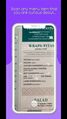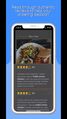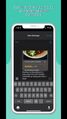MenuMunch |
| この情報はストアのものより古い可能性がございます。 | ||||
| 価格 | 無料 | ダウンロード |
||
|---|---|---|---|---|
| ジャンル | フード/ドリンク | |||
サイズ | 5.1MB | |||
| 開発者 | handsfree.ly | |||
| 順位 |
| |||
| リリース日 | 2023-09-13 16:00:00 | 評価 | 評価が取得できませんでした。 | |
| 互換性 | iOS 14.1以降が必要です。 iPhone、iPad および iPod touch 対応。 | |||
Introducing MenuMunch - The Ultimate Dining Companion
Ever found yourself squinting at a restaurant menu, wondering what a dish actually looks like? Curious about what others have to say about a particular item? Or perhaps you're eager to discover the perfect pairings for your meal?
MenuMunch is here to revolutionize your dining experience. Say goodbye to old-school restaurant menus and hello to a world of culinary exploration. Simply scan the restaurant's name and any dish that tickles your taste buds, and MenuMunch will work its magic.
With MenuMunch, you'll unlock a treasure trove of information:
- Mouthwatering images of the dish (when available) and additional restaurant photos
- User reviews for the selected dish and related items
- Recommendations for other dishes and beverages that perfectly complement your choice
- Some brief details about the dish
But that's not all! MenuMunch also lets you share your newfound culinary delights with friends and family via text messages. Planning a meal with loved ones has never been easier, and together, you can transform dining out into a delightful social experience.
Instructions:
When you grant both camera access permission AND location tracking experience (while using the app):
1. Scan the restaurant name from a paper (hardcopy) menu. The scanned area is the white box in the middle of the app screen. You can also manually enter the restaurant name in the text field titled "Tap to enter restaurant name"
2. Recognized text is displayed in highlighted green color inside the rectangular box in the middle of the screen
3. Tap the box (or boxes) in sequence to construct the restaurant name. Press the done button in the keyboard
4. Scan any single menu item. The scanned text should be inside the white box in the middle of the app screen. You can also manually enter an item name in the text field titled "Tap to enter menu item"
5. Again, tap on the green highlighted boxes of recognized text inside the rectangular box in in the middle of the screen
6. Submit the menu item by pressing the done button in the keyboard
You will see a bouncing blue indicator at the bottom of the screen. The menu item details (relevant pics, ratings, brief description, drink & food pairings & a screenshot sharing button) are all displayed on the subsequent screen. Click on the star ratings to read detailed reviews (for this specific item or generic restaurant reviews if the item reviews are not available). You can search for additional menu items by popping back to the main scanning screen.
Some additional buttons appear on the main scanning screen:
- A flashlight button in the upper left corner to turn on/off the camera flashlight
- A camera switcher in the upper right corner to switch between the default rear camera to the front facing camera
- A restaurant switching button in the lower left corner to permit users to switch to a different restaurant. And start menu item searches at a different restaurant.
Additional instructions when you deny either camera access permission OR location tracking experience OR both:
1. You will see an initial text entry field "Tap to enter location info". Enter the city name or street address of the restaurant. Press the done button
2. Manually enter the restaurant name in the text field titled "Tap to enter restaurant name". Press the done button
3. Manually enter an item name in the text field titled "Tap to enter menu item". Press the done button
You will see a bouncing blue indicator at the bottom of the screen. The menu item details (relevant pics, ratings, brief description, drink & food pairings & a screenshot sharing button) are all displayed on the subsequent screen. Click on the star ratings to read detailed reviews (for this specific item or generic restaurant reviews if the item reviews are not available). You can search for additional menu items by popping back to the main text entry screen.
更新履歴
Minor internal changes to improve performance
Ever found yourself squinting at a restaurant menu, wondering what a dish actually looks like? Curious about what others have to say about a particular item? Or perhaps you're eager to discover the perfect pairings for your meal?
MenuMunch is here to revolutionize your dining experience. Say goodbye to old-school restaurant menus and hello to a world of culinary exploration. Simply scan the restaurant's name and any dish that tickles your taste buds, and MenuMunch will work its magic.
With MenuMunch, you'll unlock a treasure trove of information:
- Mouthwatering images of the dish (when available) and additional restaurant photos
- User reviews for the selected dish and related items
- Recommendations for other dishes and beverages that perfectly complement your choice
- Some brief details about the dish
But that's not all! MenuMunch also lets you share your newfound culinary delights with friends and family via text messages. Planning a meal with loved ones has never been easier, and together, you can transform dining out into a delightful social experience.
Instructions:
When you grant both camera access permission AND location tracking experience (while using the app):
1. Scan the restaurant name from a paper (hardcopy) menu. The scanned area is the white box in the middle of the app screen. You can also manually enter the restaurant name in the text field titled "Tap to enter restaurant name"
2. Recognized text is displayed in highlighted green color inside the rectangular box in the middle of the screen
3. Tap the box (or boxes) in sequence to construct the restaurant name. Press the done button in the keyboard
4. Scan any single menu item. The scanned text should be inside the white box in the middle of the app screen. You can also manually enter an item name in the text field titled "Tap to enter menu item"
5. Again, tap on the green highlighted boxes of recognized text inside the rectangular box in in the middle of the screen
6. Submit the menu item by pressing the done button in the keyboard
You will see a bouncing blue indicator at the bottom of the screen. The menu item details (relevant pics, ratings, brief description, drink & food pairings & a screenshot sharing button) are all displayed on the subsequent screen. Click on the star ratings to read detailed reviews (for this specific item or generic restaurant reviews if the item reviews are not available). You can search for additional menu items by popping back to the main scanning screen.
Some additional buttons appear on the main scanning screen:
- A flashlight button in the upper left corner to turn on/off the camera flashlight
- A camera switcher in the upper right corner to switch between the default rear camera to the front facing camera
- A restaurant switching button in the lower left corner to permit users to switch to a different restaurant. And start menu item searches at a different restaurant.
Additional instructions when you deny either camera access permission OR location tracking experience OR both:
1. You will see an initial text entry field "Tap to enter location info". Enter the city name or street address of the restaurant. Press the done button
2. Manually enter the restaurant name in the text field titled "Tap to enter restaurant name". Press the done button
3. Manually enter an item name in the text field titled "Tap to enter menu item". Press the done button
You will see a bouncing blue indicator at the bottom of the screen. The menu item details (relevant pics, ratings, brief description, drink & food pairings & a screenshot sharing button) are all displayed on the subsequent screen. Click on the star ratings to read detailed reviews (for this specific item or generic restaurant reviews if the item reviews are not available). You can search for additional menu items by popping back to the main text entry screen.
更新履歴
Minor internal changes to improve performance
ブログパーツ第二弾を公開しました!ホームページでアプリの順位・価格・周辺ランキングをご紹介頂けます。
ブログパーツ第2弾!
アプリの周辺ランキングを表示するブログパーツです。価格・順位共に自動で最新情報に更新されるのでアプリの状態チェックにも最適です。
ランキング圏外の場合でも周辺ランキングの代わりに説明文を表示にするので安心です。
サンプルが気に入りましたら、下に表示されたHTMLタグをそのままページに貼り付けることでご利用頂けます。ただし、一般公開されているページでご使用頂かないと表示されませんのでご注意ください。
幅200px版
幅320px版
Now Loading...

「iPhone & iPad アプリランキング」は、最新かつ詳細なアプリ情報をご紹介しているサイトです。
お探しのアプリに出会えるように様々な切り口でページをご用意しております。
「メニュー」よりぜひアプリ探しにお役立て下さい。
Presents by $$308413110 スマホからのアクセスにはQRコードをご活用ください。 →
Now loading...