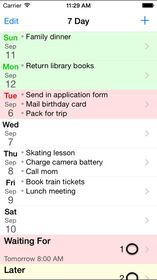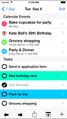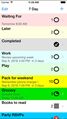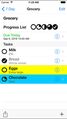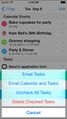7 Day |
| この情報はストアのものより古い可能性がございます。 | ||||
| 価格 | 120円 | ダウンロード |
||
|---|---|---|---|---|
| ジャンル | 仕事効率化 | |||
サイズ | 964.0KB | |||
| 開発者 | Leonard Wong | |||
| 順位 |
| |||
| リリース日 | 2013-01-19 03:57:16 | 評価 | 評価が取得できませんでした。 | |
| 互換性 | iOS 7.0以降が必要です。 iPhone、iPad および iPod touch 対応。 | |||
7 Day provides the tools to help you get things done:
• The sliding week to-do planner which displays a daily three-item focus list allows you to keep a daily to-do list as well as allowing you to view and book Calendar appointments.
• With Day View, instead of looking at the Calendar for appointments, and then at your daily to-do list, you only need to look in one place to get things done.
• Move or copy tasks between days or the five holding lists until you are ready to action them.
• User defined lists. Choose from four types: Item, Task, Checklist or Progress list. Use user defined lists to organize items or tasks into more detailed lists with a list due date that is saved to the Calendar.
Features:
• Week view provides an overview of the week ahead with today highlighted in red
• Day view displays tasks and events for the day from the Calendar
• Tasks are carried forward to the next week
• Quickly add a task when it comes to mind
• Easy to use: see what needs to be done, do it, check it off, delete it
• Easy to manage: add, edit, reorder, mark, delete tasks
• The icon on the Home screen shows the number of tasks remaining for the selected day
• Tasks are ordered manually
• Email the tasks or tasks and calendar for the day
• Universal app compatible with iPhone, iPod touch and iPad
Instructions:
Week View:
• Tap on a day to view or change the tasks for that day
• The first three unchecked tasks for each day are displayed
• Today's task are highlighted in red
• Days for the following week are highlighted in green
• The dates are automatically updated using today's date
• Tasks are carried forward to the next week
• Scroll down to view user defined lists
• Tap the status bar to scroll to the top of the screen and display Week view
• Add a new list: Tap +, type the list name, select list type, tap Save.
• Tap Edit to delete or reorder lists
• Select a list: Tap the list name.
• Delete a list: Swipe left over the list, and tap Delete.
• Reorder lists: Tap Edit, move list to new position, tap Done.
• Edit list title, due date: Select a list, tap Edit, make changes, tap Done.
• Edit list highlight color: Select a list, tap Edit, tap List Color, select color, tap Done.
• Number of tasks remaining is indicated beside each list.
Day View:
• View or edit Calendar event: Tap the Calendar event.
• Add task: Tap +, type new task, tap Done.
• Add Calendar event: Tap + Event button, enter new event details, tap Done.
• Check/Uncheck task: Tap checkbox beside task.
• Edit task: Tap the task's words, type changes, tap Done.
• Delete task: Swipe left over the task, and tap Delete.
• Reorder tasks: Tap Edit button, move task to new position, tap Done.
• Move/Copy tasks: Tap Edit button, long press on a task, select day or predefined list
• Edit button on the top lets you quickly delete several tasks or rearrange their order.
• Email tasks: Tap the Action button, tap Email Tasks.
• Uncheck all tasks: Tap the Action button, tap Uncheck All Tasks.
• Delete completed tasks: Tap the Action button, tap Delete Checked Tasks.
• View next or previous day: Tap Next or Previous button.
更新履歴
The 7.0.1 update provides a number of improvements, including:
• Updated for iOS 7.0 or later
• Addressed an issue with selecting a calendar when creating a new Calendar Event
• The sliding week to-do planner which displays a daily three-item focus list allows you to keep a daily to-do list as well as allowing you to view and book Calendar appointments.
• With Day View, instead of looking at the Calendar for appointments, and then at your daily to-do list, you only need to look in one place to get things done.
• Move or copy tasks between days or the five holding lists until you are ready to action them.
• User defined lists. Choose from four types: Item, Task, Checklist or Progress list. Use user defined lists to organize items or tasks into more detailed lists with a list due date that is saved to the Calendar.
Features:
• Week view provides an overview of the week ahead with today highlighted in red
• Day view displays tasks and events for the day from the Calendar
• Tasks are carried forward to the next week
• Quickly add a task when it comes to mind
• Easy to use: see what needs to be done, do it, check it off, delete it
• Easy to manage: add, edit, reorder, mark, delete tasks
• The icon on the Home screen shows the number of tasks remaining for the selected day
• Tasks are ordered manually
• Email the tasks or tasks and calendar for the day
• Universal app compatible with iPhone, iPod touch and iPad
Instructions:
Week View:
• Tap on a day to view or change the tasks for that day
• The first three unchecked tasks for each day are displayed
• Today's task are highlighted in red
• Days for the following week are highlighted in green
• The dates are automatically updated using today's date
• Tasks are carried forward to the next week
• Scroll down to view user defined lists
• Tap the status bar to scroll to the top of the screen and display Week view
• Add a new list: Tap +, type the list name, select list type, tap Save.
• Tap Edit to delete or reorder lists
• Select a list: Tap the list name.
• Delete a list: Swipe left over the list, and tap Delete.
• Reorder lists: Tap Edit, move list to new position, tap Done.
• Edit list title, due date: Select a list, tap Edit, make changes, tap Done.
• Edit list highlight color: Select a list, tap Edit, tap List Color, select color, tap Done.
• Number of tasks remaining is indicated beside each list.
Day View:
• View or edit Calendar event: Tap the Calendar event.
• Add task: Tap +, type new task, tap Done.
• Add Calendar event: Tap + Event button, enter new event details, tap Done.
• Check/Uncheck task: Tap checkbox beside task.
• Edit task: Tap the task's words, type changes, tap Done.
• Delete task: Swipe left over the task, and tap Delete.
• Reorder tasks: Tap Edit button, move task to new position, tap Done.
• Move/Copy tasks: Tap Edit button, long press on a task, select day or predefined list
• Edit button on the top lets you quickly delete several tasks or rearrange their order.
• Email tasks: Tap the Action button, tap Email Tasks.
• Uncheck all tasks: Tap the Action button, tap Uncheck All Tasks.
• Delete completed tasks: Tap the Action button, tap Delete Checked Tasks.
• View next or previous day: Tap Next or Previous button.
更新履歴
The 7.0.1 update provides a number of improvements, including:
• Updated for iOS 7.0 or later
• Addressed an issue with selecting a calendar when creating a new Calendar Event
ブログパーツ第二弾を公開しました!ホームページでアプリの順位・価格・周辺ランキングをご紹介頂けます。
ブログパーツ第2弾!
アプリの周辺ランキングを表示するブログパーツです。価格・順位共に自動で最新情報に更新されるのでアプリの状態チェックにも最適です。
ランキング圏外の場合でも周辺ランキングの代わりに説明文を表示にするので安心です。
サンプルが気に入りましたら、下に表示されたHTMLタグをそのままページに貼り付けることでご利用頂けます。ただし、一般公開されているページでご使用頂かないと表示されませんのでご注意ください。
幅200px版
幅320px版
Now Loading...

「iPhone & iPad アプリランキング」は、最新かつ詳細なアプリ情報をご紹介しているサイトです。
お探しのアプリに出会えるように様々な切り口でページをご用意しております。
「メニュー」よりぜひアプリ探しにお役立て下さい。
Presents by $$308413110 スマホからのアクセスにはQRコードをご活用ください。 →
Now loading...