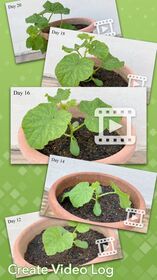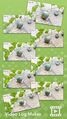VLog Cam |
| この情報はストアのものより古い可能性がございます。 | ||||
| 価格 | 800円 | ダウンロード |
||
|---|---|---|---|---|
| ジャンル | 写真/ビデオ | |||
サイズ | 10.2MB | |||
| 開発者 | Heng Jia Liang | |||
| 順位 |
| |||
| リリース日 | 2020-09-22 16:00:00 | 評価 | 評価が取得できませんでした。 | |
| 互換性 | iOS 12.0以降が必要です。 iPhone、iPad および iPod touch 対応。 | |||
Vlog Cam enables you to capture video clips just like time-lapse. Capture video clips in the same location and orientation easily with the assistance of previous photo overlay and orientation log. By setting clip limits, each video clip will capture with a specific length.
Vlog Cam includes Standard Camera Features:
• Default highest video quality output depends on the device. Configure between HD, FHD, and 4K.
• Pinch to Zoom.
• Touch Focus.
• Touch Exposure Control.
• Show/Hide Grid.
• Show/Hide Leveler.
• Enable/Disable Flash.
• Switch Front or Back Camera.
• Support Landscape or Portrait mode.
• Video capture with EXIF Data.
• Video capture with embedded time and date.
• Video clip delay start. Delays 3 seconds on button press to eliminate camera shake.
• Video clip auto stop limit. E.g., video clip auto stops at 5 seconds.
Vlog Cam Features:
• Show overlay image for position mapping.
• Enable/Disable Save Original Photo while video capture.
• Show/Hide Device orientation such as heading (0-360° relative to North) and device pitch angle (0° horizontal, looking up, e.g., 20.5°, or looking down, e.g., -15.6°). Useful for day-by-day reference when the device is handheld to get the same position every day.
• Show/Hide Time and Date.
Create Custom Projects:
• Create projects with custom settings.
• Rename/Delete custom projects.
• Show overlay image for positioning while capturing the next video clip.
• Select first or last image for overlay.
• First overlay will always use the first captured image as an overlay reference.
• Last overlay will always use the previous captured image as an overlay reference.
• Show/Hide Capture Number.
• Show/Hide Title.
• Videos captured with custom projects are saved into a custom album in the photo library for fast and easy access. The album name matches the custom project title.
• Video clip names match the project title. E.g., Plant-12-12-2021.mp4.
Quick Start Guide:
- Tap on the Project button.
- Create a project and define the capture settings.
- Tap on the project name to load the project.
- Position the camera and start capturing.
Usage Scenario:
Let's assume we are going to capture a video clip of building construction day by day.
- Start by tapping on the Project button.
- Create a project named "Building."
- Define capture settings. E.g., set clip limit to 10 seconds and other options on by default.
- Set Show Overlay Image to "First."
- Select the project "Building" and start capturing.
- The clip will stop automatically after 10 seconds.
- On the first day, the orientation and overlay image will be saved.
- On the next day, load the project "Building" again.
- An overlay will show to assist you in getting the same position.
- You can use the orientation data as a reference for positioning.
- The time and date option can be a reference if you want to capture the clip at specific times such as 9:00 AM every day.
- Captured clips will be saved automatically in the photo library.
- After the building is completed, you can join all the clips together using the iMovie app or any movie editing app easily.
- Enjoy your unique video time-lapse.
Usage:
• Creating scientific video logs, such as monitoring flora or fauna.
• Tracking the progress of building construction in the same location/position.
• Capturing landscape video clips over extended periods, ranging from months to years.
• Observing plant growth processes.
• Documenting seasonal landscape changes.
• Keeping long-duration video log diaries.
• Monitoring changes in waterfall or river levels over long periods, such as months or years.
• And many more uses, limited only by your imagination.
Tips:
• Use the overlay image feature to capture objects in the same position repeatedly.
• Device orientation is best for pinpointing object locations.
• Use the leveler to capture perfectly horizontal images.
Thanks for your support! Visit nitrio.com for more apps for your iOS devices.
更新履歴
- Updated for the newest devices.
- Minor bugs fixed.
Vlog Cam includes Standard Camera Features:
• Default highest video quality output depends on the device. Configure between HD, FHD, and 4K.
• Pinch to Zoom.
• Touch Focus.
• Touch Exposure Control.
• Show/Hide Grid.
• Show/Hide Leveler.
• Enable/Disable Flash.
• Switch Front or Back Camera.
• Support Landscape or Portrait mode.
• Video capture with EXIF Data.
• Video capture with embedded time and date.
• Video clip delay start. Delays 3 seconds on button press to eliminate camera shake.
• Video clip auto stop limit. E.g., video clip auto stops at 5 seconds.
Vlog Cam Features:
• Show overlay image for position mapping.
• Enable/Disable Save Original Photo while video capture.
• Show/Hide Device orientation such as heading (0-360° relative to North) and device pitch angle (0° horizontal, looking up, e.g., 20.5°, or looking down, e.g., -15.6°). Useful for day-by-day reference when the device is handheld to get the same position every day.
• Show/Hide Time and Date.
Create Custom Projects:
• Create projects with custom settings.
• Rename/Delete custom projects.
• Show overlay image for positioning while capturing the next video clip.
• Select first or last image for overlay.
• First overlay will always use the first captured image as an overlay reference.
• Last overlay will always use the previous captured image as an overlay reference.
• Show/Hide Capture Number.
• Show/Hide Title.
• Videos captured with custom projects are saved into a custom album in the photo library for fast and easy access. The album name matches the custom project title.
• Video clip names match the project title. E.g., Plant-12-12-2021.mp4.
Quick Start Guide:
- Tap on the Project button.
- Create a project and define the capture settings.
- Tap on the project name to load the project.
- Position the camera and start capturing.
Usage Scenario:
Let's assume we are going to capture a video clip of building construction day by day.
- Start by tapping on the Project button.
- Create a project named "Building."
- Define capture settings. E.g., set clip limit to 10 seconds and other options on by default.
- Set Show Overlay Image to "First."
- Select the project "Building" and start capturing.
- The clip will stop automatically after 10 seconds.
- On the first day, the orientation and overlay image will be saved.
- On the next day, load the project "Building" again.
- An overlay will show to assist you in getting the same position.
- You can use the orientation data as a reference for positioning.
- The time and date option can be a reference if you want to capture the clip at specific times such as 9:00 AM every day.
- Captured clips will be saved automatically in the photo library.
- After the building is completed, you can join all the clips together using the iMovie app or any movie editing app easily.
- Enjoy your unique video time-lapse.
Usage:
• Creating scientific video logs, such as monitoring flora or fauna.
• Tracking the progress of building construction in the same location/position.
• Capturing landscape video clips over extended periods, ranging from months to years.
• Observing plant growth processes.
• Documenting seasonal landscape changes.
• Keeping long-duration video log diaries.
• Monitoring changes in waterfall or river levels over long periods, such as months or years.
• And many more uses, limited only by your imagination.
Tips:
• Use the overlay image feature to capture objects in the same position repeatedly.
• Device orientation is best for pinpointing object locations.
• Use the leveler to capture perfectly horizontal images.
Thanks for your support! Visit nitrio.com for more apps for your iOS devices.
更新履歴
- Updated for the newest devices.
- Minor bugs fixed.
ブログパーツ第二弾を公開しました!ホームページでアプリの順位・価格・周辺ランキングをご紹介頂けます。
ブログパーツ第2弾!
アプリの周辺ランキングを表示するブログパーツです。価格・順位共に自動で最新情報に更新されるのでアプリの状態チェックにも最適です。
ランキング圏外の場合でも周辺ランキングの代わりに説明文を表示にするので安心です。
サンプルが気に入りましたら、下に表示されたHTMLタグをそのままページに貼り付けることでご利用頂けます。ただし、一般公開されているページでご使用頂かないと表示されませんのでご注意ください。
幅200px版
幅320px版
Now Loading...

「iPhone & iPad アプリランキング」は、最新かつ詳細なアプリ情報をご紹介しているサイトです。
お探しのアプリに出会えるように様々な切り口でページをご用意しております。
「メニュー」よりぜひアプリ探しにお役立て下さい。
Presents by $$308413110 スマホからのアクセスにはQRコードをご活用ください。 →
Now loading...