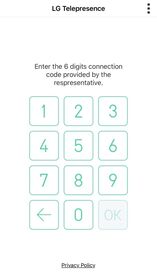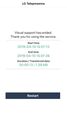LG Telepresence |
| この情報はストアのものより古い可能性がございます。 | ||||
| 価格 | 無料 | ダウンロード |
||
|---|---|---|---|---|
| ジャンル | 仕事効率化 | |||
サイズ | 21.7MB | |||
| 開発者 | LG Electronics, Inc. | |||
| 順位 |
| |||
| リリース日 | 2019-04-21 09:12:41 | 評価 | 評価が取得できませんでした。 | |
| 互換性 | iOS 12.0以降が必要です。 iPhone、iPad および iPod touch 対応。 | |||
Telepresence - VisualSupport RemoteCall allows support representatives and their customers to collaboratively support iOS devices (iPhones & iPads).
Below are the necessary steps to use VisualSupport - RemoteCall.
Test Instruction:
[ PC Side ]
1. RemoteCall Install (Windows 10 PC Application)
A. Open a web browser and move to: https://telepresence.lge.com:8080/viewer/download
2. Download the RemoteCall Installer.
3. Run the RemoteCall Installer.
4. Once installed, run RemoteCall.
A. After that, run the program
B. Please refer manual(page4 ~ 5)
C. Manual: https://telepresence.lge.com/update/telepresence_Manual.pdf
5. Enter the user ID and password, then click ‘Login’.
A. ID: appletest01
B. PW: 222222
6. Click 'Start'
7. Standby to Connect.
[ Mobile Side ]
1. Launch the App
A. Tap the ‘LG Telepresence’ icon to launch the application
2. Enter the 6-Digit Connection Code
A. Enter the 6-Digit Connection Code(PC Connection Code) into the mobile app, then tap ‘OK’
3. Tap ‘Agree’ to continue.
A. Please refer manual(page7 ~ 8)
B. Manual: https://telepresence.lge.com/update/telepresence_Manual.pdf
For more information regarding the installation process or how to use LG telepresence - RemoteCall, please refer to the documents listed below.
1. RemoteCall Installer (PC Application)
A. URL: https://telepresence.lge.com:8080/viewer/download
2. User Manual (For Testing Purposes)
A. Manual: https://telepresence.lge.com/update/telepresence_Manual.pdf
3. Demo Video
A. https://drive.google.com/file/d/1wncEfxihCXTRWUNGs-aw7dq2SN6Jor9B/view?usp=sharing
4. DemoAccount(PC app ID/PW)
A. ID : appletest01
B. PW : 222222
更新履歴
- Other minor bug fixes
Below are the necessary steps to use VisualSupport - RemoteCall.
Test Instruction:
[ PC Side ]
1. RemoteCall Install (Windows 10 PC Application)
A. Open a web browser and move to: https://telepresence.lge.com:8080/viewer/download
2. Download the RemoteCall Installer.
3. Run the RemoteCall Installer.
4. Once installed, run RemoteCall.
A. After that, run the program
B. Please refer manual(page4 ~ 5)
C. Manual: https://telepresence.lge.com/update/telepresence_Manual.pdf
5. Enter the user ID and password, then click ‘Login’.
A. ID: appletest01
B. PW: 222222
6. Click 'Start'
7. Standby to Connect.
[ Mobile Side ]
1. Launch the App
A. Tap the ‘LG Telepresence’ icon to launch the application
2. Enter the 6-Digit Connection Code
A. Enter the 6-Digit Connection Code(PC Connection Code) into the mobile app, then tap ‘OK’
3. Tap ‘Agree’ to continue.
A. Please refer manual(page7 ~ 8)
B. Manual: https://telepresence.lge.com/update/telepresence_Manual.pdf
For more information regarding the installation process or how to use LG telepresence - RemoteCall, please refer to the documents listed below.
1. RemoteCall Installer (PC Application)
A. URL: https://telepresence.lge.com:8080/viewer/download
2. User Manual (For Testing Purposes)
A. Manual: https://telepresence.lge.com/update/telepresence_Manual.pdf
3. Demo Video
A. https://drive.google.com/file/d/1wncEfxihCXTRWUNGs-aw7dq2SN6Jor9B/view?usp=sharing
4. DemoAccount(PC app ID/PW)
A. ID : appletest01
B. PW : 222222
更新履歴
- Other minor bug fixes
ブログパーツ第二弾を公開しました!ホームページでアプリの順位・価格・周辺ランキングをご紹介頂けます。
ブログパーツ第2弾!
アプリの周辺ランキングを表示するブログパーツです。価格・順位共に自動で最新情報に更新されるのでアプリの状態チェックにも最適です。
ランキング圏外の場合でも周辺ランキングの代わりに説明文を表示にするので安心です。
サンプルが気に入りましたら、下に表示されたHTMLタグをそのままページに貼り付けることでご利用頂けます。ただし、一般公開されているページでご使用頂かないと表示されませんのでご注意ください。
幅200px版
幅320px版
Now Loading...

「iPhone & iPad アプリランキング」は、最新かつ詳細なアプリ情報をご紹介しているサイトです。
お探しのアプリに出会えるように様々な切り口でページをご用意しております。
「メニュー」よりぜひアプリ探しにお役立て下さい。
Presents by $$308413110 スマホからのアクセスにはQRコードをご活用ください。 →
Now loading...